Common Panasonic Cordless Phone Issues
Panasonic cordless phones often face issues like poor call quality, handsets not registering, frequent call drops, and charging or power problems. These disruptions can affect usability and connectivity, requiring troubleshooting to resolve signal interference, battery life, and base unit malfunctions for optimal performance.
1.1. Poor Call Quality
Poor call quality is a common issue in Panasonic cordless phones, often caused by low battery levels, electronic interference, or weak signal strength. Static, distorted audio, or dropped calls can result from nearby devices like Wi-Fi routers or other cordless phones. To address this, ensure the handset is fully charged, move devices away from potential interference sources, and check for physical obstructions between the base and handset. Resetting the phone system or updating firmware may also resolve persistent issues, ensuring clearer and more reliable communication.
1.2. Handset Not Registering to the Base
If a Panasonic cordless handset fails to register with its base, it may be due to a weak or lost connection. Ensure both devices are powered on and within range. Resetting the base by unplugging it for 30 seconds can resolve internal glitches. Additionally, removing and reinserting the battery in the handset can restart the registration process. If issues persist, check for firmware updates or interference from other devices, as these can disrupt communication between the base and the handset, preventing proper registration and functionality.
1.3. Frequent Call Drops
Frequent call drops on Panasonic cordless phones can stem from weak signal strength or interference. Ensure the base is centrally located and free from obstructions. Restarting the base by unplugging it for 30 seconds may resolve internal issues. Additionally, reduce interference from nearby electronic devices like Wi-Fi routers or other cordless phones. If problems persist, check for firmware updates or test the phone in a different location to isolate the issue and restore stable connectivity for uninterrupted calls.
1.4. No Power or Charging Issues
No power or charging issues with Panasonic cordless phones often relate to battery degradation or faulty connections. Ensure the handset is properly placed on the charger and the base is plugged in. Try removing the battery, waiting a few seconds, and reinserting it. Check the power cord and connections for damage. If the problem persists, consider replacing the battery or contacting support, as a faulty charger or internal malfunction may be the cause, requiring professional assistance to restore functionality.

Basic Troubleshooting Steps
Start by checking the battery status and recharge if necessary. Verify all phone cord connections are secure. Reset the handset by removing the battery for a few seconds. Ensure the base unit is powered on and properly connected. If issues persist, perform a full system reset by unplugging the base and waiting 30 seconds before reconnecting. These steps often resolve common issues quickly and effectively.
2.1. Checking Battery Status and Recharging
First, check the battery level on your Panasonic cordless handset. Low battery can cause poor call quality or dropped calls. If the battery is low, charge it using the provided charger. Ensure the charger is functioning properly and the contacts are clean. If the battery doesn’t charge, try replacing it with a compatible one. Avoid overcharging, as it can reduce battery life. Proper battery maintenance ensures reliable performance and prevents unexpected issues during calls.

2.2. Verifying Phone Cord Connections
Ensure the phone cord is securely connected to both the base unit and the wall jack. Gently pull the cord to confirm it’s properly plugged in. If issues persist, try using a different phone cord to rule out damage. Verify that the base unit is connected to the correct phone line. If the problem remains, test the cord with another phone to identify if it’s the source of the issue. Proper connections are essential for clear communication and preventing call drops or static.
2.3. Resetting the Handset
To reset the handset, remove the batteries and wait for 30 seconds. Reinsert the batteries and charge the handset fully. This often resolves issues like low signal or unregistered handsets. Some models may require pressing and holding specific buttons during the reset process. Always refer to the user manual for model-specific instructions. Resetting can restore default settings and improve functionality, ensuring the handset connects properly with the base unit for reliable performance and clear communication;

Addressing Interference and Signal Problems
Identify sources of electronic interference, such as Wi-Fi routers or other cordless devices. Move devices away or switch channels. Check for physical obstructions and reposition the base unit for better signal strength. Test signal quality to ensure optimal performance and clear calls.
3.1. Identifying Sources of Electronic Interference
Common sources of electronic interference include Wi-Fi routers, microwaves, and other cordless devices. To identify these, unplug nearby devices and observe call quality improvements. Relocate the base unit away from electronics. Check for physical obstructions like walls or furniture that may block signals. Test signal strength by moving the handset around the area. If interference persists, consider changing the phone’s channel or using a noise-reducing accessory. Ensure the base unit is centrally placed for optimal coverage and minimal disruption.
3.2. Checking for Physical Obstructions
Physical obstructions like walls, furniture, or metal objects can weaken your cordless phone’s signal. Relocate the base unit to a central, elevated location to improve coverage. Move large objects away from the base to reduce interference. Test the handset in different areas to identify where signal strength improves. If obstructions are unavoidable, consider using a signal booster or extending the base unit’s range. Ensure the base is at least 5 feet away from other electronic devices to minimize signal blockage and enhance overall connectivity.

Resetting the Panasonic Cordless Phone System
Resetting your Panasonic cordless phone system can resolve issues like connectivity problems or malfunctioning handsets. The process involves disconnecting power, waiting, and restarting the base and handset to restore default settings. This step often fixes internal glitches without affecting saved data like voicemail or phonebook entries. Ensure the system is fully rebooted before testing functionality again.
4.1. Resetting the Base Unit
To reset the base unit of your Panasonic cordless phone, unplug it from both the phone line and the power source. Wait for 30 seconds to allow any residual power to discharge. Reconnect the power cord and phone line, then turn it on. This process resets the base to its default settings, often resolving connectivity or signal issues. After resetting, test the system to ensure proper functionality. If problems persist, proceed to reset the handset or check for firmware updates. This step is essential for addressing internal glitches without affecting saved data.
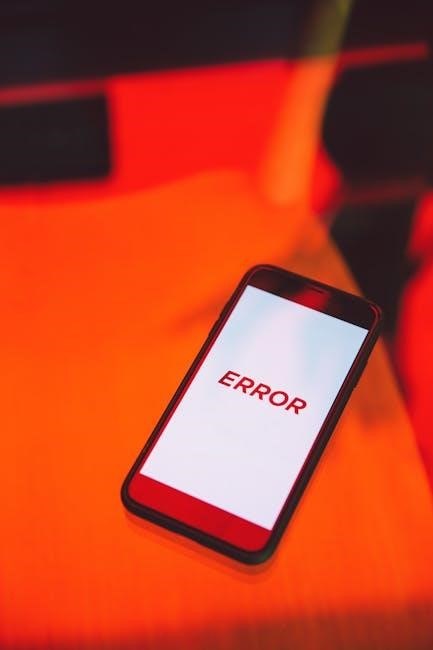
4.2. Resetting the Handset
To reset the handset, remove the batteries and press the INTERCOM button for 5 seconds. Reinstall the batteries and charge the handset fully. This process discharges residual power and resets the handset to its default settings. If issues persist, perform a base unit reset or check for firmware updates. Resetting the handset helps resolve registration errors and restores proper communication with the base unit without deleting saved data or settings. This step is crucial for addressing handset-specific malfunctions and ensuring seamless connectivity.
Software and Firmware Updates
Regular updates improve performance and fix bugs. Access updates through the phone menu, download, and install to ensure optimal functionality and resolve software-related issues effectively.
5.1. Checking for Available Updates
To check for updates, access the phone’s menu, select “Settings” or “System,” and choose “Software Update” or “Firmware Update.” Connect to a Wi-Fi network if required. The system will automatically search for available updates. If an update is found, follow on-screen instructions to download and install it. Ensure the phone is fully charged or connected to a power source during the update process to prevent interruptions.
5;2. Installing Firmware Updates
Once an update is available, download it via the phone’s update menu or through a PC using a USB connection. Follow the on-screen instructions to initiate the installation process. Ensure the handset remains powered on and connected throughout the update to avoid interruptions. After installation, restart the device to apply changes. Firmware updates enhance performance, fix bugs, and add new features, ensuring your Panasonic cordless phone operates at its best.

Model-Specific Troubleshooting
For models like KX-TGE272S and KX-TGA470, common issues include handset registration problems and audio distortions. Refer to specific user manuals for tailored solutions to resolve these model-specific challenges effectively.
6.1. Troubleshooting for KX-TGE272S Model

The KX-TGE272S often experiences issues like poor call quality and handset registration problems. To resolve these, ensure the base unit is connected properly and restart the system. Check for firmware updates and reset the handset by removing the battery for a few seconds. If issues persist, consult the user manual or contact Panasonic support for further assistance. Regular maintenance and updates can prevent recurring problems and ensure smooth functionality.
6.2. Common Issues in KX-TGA470 Model
The KX-TGA470 model frequently experiences issues such as poor signal strength, interference, and handsets not turning on. To address these, ensure the base unit is placed away from other electronic devices to minimize interference. Check battery connections and charge levels, as low power can cause signal degradation. Restarting the base unit or resetting the handset may resolve connectivity problems. Regularly updating firmware and ensuring proper registration of handsets to the base can also prevent recurring issues and improve overall performance.

Advanced Troubleshooting Techniques
Advanced troubleshooting involves testing signal strength, checking base unit functionality, and performing power cycling. These steps help identify deeper issues affecting connectivity and call quality.
7.1. Checking Base Unit for Malfunctions
To identify base unit issues, unplug it from power and the phone line, then wait 30 seconds before reconnecting. This resets the system, often resolving glitches. If problems persist, check for damage or loose connections. Ensure the base is placed away from electronic interference sources like Wi-Fi routers. Testing the base with another working handset can help determine if it’s faulty. If issues remain, contact Panasonic support for further assistance or potential replacement.
7.2. Testing Signal Strength and Range
To test signal strength, move the handset away from the base unit and check call quality. Physical obstructions like walls or floors can weaken the signal. Ensure no electronic devices, such as Wi-Fi routers or microwaves, are interfering. Use the phone’s signal strength indicator to gauge connectivity. Test in different locations to identify range limitations. If signal strength remains poor, consider relocating the base unit to a central area or elevating it for better coverage. This helps maximize signal reach and improve overall performance.